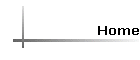
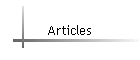
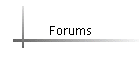
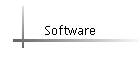
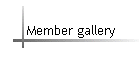
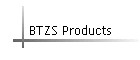
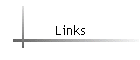 |
Managing exported film data
by Phil Davis
If you’re using the ExpoDev program with a Palm handheld device you’re
probably aware that you can now export your film files from the WinPlotter
to the Palm. When you have a film file open in the Plotter and select “Export
to ExpoDev” under the File menu, the Plotter creates an “.xdf” file that
can be added to the “to be installed” list that’s maintained by the “ExpoDev
Manager.” Hot Syncing will then install the files in the Palm’s database.
This feature makes it possible for you to personalize your working data
by specifying both the ES of your chosen paper, and the appropriate compensation
for reciprocity effects, for each film/developer file in the Palm’s database.
While this tends to increase the accuracy of the working data it is sometimes
a bit limiting; for example, if your imported file is based on an ES value
of 1.05 and you want working data for an ES of 1.4 (for platinum printing,
perhaps), you’re out of luck. The same is true if you decide that you want
to change the reciprocity compensation; in both cases your only recourse
is to open the original file in the Plotter, assign the new ES, then export
it and edit the reciprocity codes.
If this sounds complicated it’s because it is, but it isn’t very difficult
if your files are reasonably well organized. Assuming that you’re keeping
the Plotter’s exported (.xdf) files in a directory named “Exported Files,”
here are the steps you can follow to update a file in the Palm’s database:
- In the WinPlotter, open the film file; make any desired changes
and hit Enter.
- Under the File menu select “Export to ExpoDev.”
- When the Export window appears, check the ES value (if it’s not
correct you’ll have to Cancel and return to the Plotter to fix it).
Then enter the appropriate reciprocity code values for exposure and
development. If this is a modified version of an existing file, change
the file name enough so that you can identify it in the Palm program.
Click “OK.”
- Find the “ExpoDev Manager” application and launch it. The list of
Palm database files will appear.
- If you’re replacing an existing file with this new version, scroll
to the old file name, highlight it, and click “Remove.” If you want
to keep both versions, click “Add.”
- A file selection window will appear; search for your “Exported Files”
folder and open it. If you want to keep the original file leave its
name in the list (if you no longer need the original file, trash it).
- Locate the updated file and open it; its name will appear in the
Manager’s list and a dialog window will inform you that the edited list
will be installed in your Palm the next time you HotSync.
To summarize:
- Open WinPlotter and edit the film file.
- Export the file to ExpoDev.
- Edit the name, if necessary; enter the reciprocity codes.
- Launch ExpoDev Manager; find and open the exported file.
- HotSync your Palm
You may not need to edit or add to the Palm’s database of materials very
often but keep this procedure in mind. We may occasionally publish working
data for new films and/or developers, and it’s conceivable that, after field
trials, you may want to adjust the reciprocity codes for your favorite materials.
For example, I’m now recommending that the reciprocity codes for the original
TMY in D-76+1 be changed from the present value (C6) to B5. This won’t make
a huge change in its performance, but it appears to be an improvement —
and it will give you a chance to practice database editing.
|
